用户:Tp61i6m42008/AWB
| 使用AWB进行工作时,必须确保您的操作不危害社群及不违反共识,且您对您的操作完全负责。 请务必了解维基百科的方针与指引,并且在方针与指引许可的范围内使用本工具。 如果您无法做到以上要求,请停止使用本工具。如有疑问,请到互助客栈发起讨论。 |  |
 | |
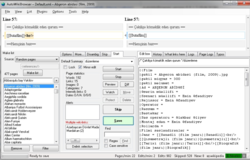  使用萤幕截图 | |
| 原作者 | Bluemoose (退休) |
|---|---|
| 开发者 | 自动维基浏览器 团队 |
| 编程语言 | C# |
| 操作系统 | Microsoft Windows |
| 语言 | 英文 |
| 类型 | Wikipedia 编辑工具 |
| 许可协议 | GPL v2 |
| 网站 | sourceforge (如果该网站无法访问,尝试 here) |
自动维基浏览器(简称AWB)是一种半自动的MediaWiki编辑器,为Microsoft Windows 2000/XP/Vista/7使用者在需要大量重复编辑时提供方便。(它在Linux下的Wine亦可以运作,但这并非官方支援)它实际上是一个浏览器,在首页面成功储存后会自动打开新页面。当使用此权时, 它表明著一些变化 (通用格式) ,一般都要附带主要的变化。
现在AWB可创建来自一个或多个分类、链入页面、页面上维基链接、文本文档、google搜索、用户监视列表或用户贡献的页面的列表。AWB还配备了一个扫描维基百科数据库转储的综合方案。AWB的编辑框支持微软Text Services Framework 用于语音/手写识别。
本软件源代码是基于GPL发布(详见获得源代码),本软件是以C#编写而成,其编译器Microsoft Visual C# Express Edition/Visual Studio能在这里获得,这里为AWB的IRC讨论组irc.freenode.net — #AutoWikiBrowser。
需要AWB协助工作的例子已列出在计划页中(中文这里暂没列出,英文的请看这里),同时这里也列出需要AWB帮助完成的计划。
| 用户组 | 用户数 |
|---|---|
| 管理员 | 63 |
| 机器人 | 7 |
| 一般用户 | 57 |
使用规则[编辑]
- Check every edit before you save it. Make sure you understand the text and have NOT changed the meaning (unless that was your explicit intent).
- Don't edit too quickly; consider opening a bot account if you are regularly making more than a few edits a minute.
- Don't do anything controversial with it. If there is a chance that the edits you are considering might be controversial, consider soliciting comment at the village pump or appropriate WikiProject before proceeding.
- Avoid making insignificant or inconsequential edits such as only adding or removing some white space, moving a stub tag, converting some HTML to Unicode, removing underscores from piped links, bypassing a redirect, or something equally trivial. This is because it wastes resources and clogs up watch lists. With some exceptions (such as changes to the emitted metadata or categorization of the page), an edit that has no noticeable effect on the rendered page is generally considered an insignificant edit. If in doubt, or if other editors object to edits on the basis of this rule, seek consensus at an appropriate venue before making further edits.
- Abide by all Wikipedia guidelines, policies and common practices.
- The Wikipedia tenet "be bold" is not a justification for mass editing lacking demonstrable consensus. If challenged, the onus is on the AWB operator to demonstrate or achieve consensus for changes they wish to make on a large scale.
概略[编辑]
AWBは、记事を投稿すると自动的に新しいページが开かれます。必要な设定を行えば、主な编集とともにしなければならない细部の编集(一般的にスタイルの调整)を提案する机能を使用することができます。ただし、使用できないプロジェクトもあるため注意が必要となります。[1]
现在、AWBは、1つまたは复数のカテゴリ、“リンク元”、Googleの検索结果、ウォッチリスト、投稿记录などから记事のリストを生成することができます。 また、データベースをスキャンするプログラムとIRCMonitor(IRCの最近更新されたページをモニタリングするプログラム)の开発バージョンが付属しています。
AWBのソースコードはGPLの下で入手できます。详细については#ソースを入手するにはを参照のこと。AWBはMicrosoft Visual C# Express Edition[2][3]を用いてC#で书かれています。
AWB使用时のルール[编辑]
- 投稿する前に必ず毎回编集内容をチェックすること。编集前の文章の内容をよく理解し、文脉、内容が変わらないように気をつける必要があります。
- あまりにも短时间で、大量の投稿をしないようにする。最低でも30秒は间隔を置くようにしてください[5]。
- 论争になるようなことは一切行わないようにする。
- 无意味な编集や取るに足らない编集はしない。たとえば、空白を追加・除去する、スタブタグを移动させる、リンクを除去する[6]、などの编集を指します。これらの编集はリソースを浪费し、ウォッチリストを埋めてしまうため、推奨されていません。
- すべてのガイドライン、方针、惯例を遵守すること。
これらの规则に反する行为を行うと、予告なしでAWBの使用ができなくなることがあるので、注意が必要です。
使用方法[编辑]
以下に、使用方法を顺に说明します。
登录[编辑]
英语版ウィキペディアやコモンズでAWBを使用したい场合はRequests for registrationにユーザ名を追加する必要があります。安全上の理由により、英语版では登录したユーザ[7]のみAWBを使用することができるようになっているためです。ただし、日本语版では登录をする必要はありません。
Requests for registrationにユーザ名を追加することにより谁でも登录はできますが、使用するには管理者による承认が必要となります。承认されるには、标准名前空间の编集回数が500回以上というのがおおよその目安となります。登录が承认された际、管理者から通知が行われることは、あまりないため、自分で定期的に登录ページをチェックすることをおすすめします。
ダウンロード[编辑]
AWBはSourceForgeからダウンロードできます[8] 最新版のSVNバージョンを动作させたい场合は、#ソースを入手するにはを参照のこと。
インストール[编辑]
ダウンロードしたファイルを、任意の场所に解冻するだけで使用できるようになります[9]。
| OS | Microsoft Windows 2000/XP以降のWindows OS Windows 98/Meでは正常に作动しない |
|---|---|
| その他 | .NET Framework(Ver.2.0以降) Windows Vista以降のOSでは标准でインストールされているためインストールは不要 |
もし正常に动作しない场合、正しく登录されているか、.NET Frameworkが正しくインストールいるか确认してください。
使用方法[编辑]
- 画面左下の“(1) Make list”から“Make from Category”を选択し、その下にカテゴリの名前を入力します。
- “Make list”をクリックし、记事のリストを読み込ませます。
- 検索、置换、要约栏などのオプションを设定します。
- “Start the Process”をクリックすると、记事の読み込みが行われ、编集が开始されます。また、画面には差分が表示されます。
- 画面右下の编集ボックスで必要な编集を行い、“Save”か“Ignore”をクリックします。“Save”をクリックすると编集内容が投稿され、“Ignore”をクリックすると编集内容は无视されます。どちらのボタンを押しても自动的に、次のページが読み込まれます。
既知の问题[编辑]
- ページを読み込む际に动作が停止することがあります。主な原因としては、AWBとは别のウィンドウをアクティブにしたためというものがあります。AWBは新しいページを読み込むときにはAWBのウィンドウをアクティブにしておく必要があるため、动作が止まったときは再度“Start the Process”をクリックしてください。
- AWBはInternet Explorer(以下、IE)のコンポーネントを使用しているため、何かトラブルがあった场合はIEが正しく动作しているかを确认すること。また、IEを使用してウィキペディアにログインしているかどうかも确认すること。スクリプトについての设定を変更している场合は、IEのツールバーの“インターネットオプション”→“详细设定”タブ→“リセット”をクリックしてみてください。
- monobook.cssにCSS 2・3を必要とする编集を行っている场合、それらがIEやAWBに正しく表示(反映)されない可能性があります。
- “リンク元”からリストを作成していてトラブルが発生した场合、IEキャッシュのクリアを试してみてください。
- バグの出る monobook.jsを使用していると、しばしばIEで画面が真っ白になったりAWBがクラッシュしたりします。このトラブルは、IEの“インターネットオプション”→“セキュリティ”タブ→“レベルのカスタマイズ”でアクティブスクリプトを无效にすることで回避できます。
- “The application failed to initialize properly...”というメッセージが表示された场合は.NET Framework 2.0をインストールしてください。
详细や确认されているバグ、その他のソフトウェアやウィキペディアの外装についてはen:Wikipedia talk:AutoWikiBrowser#Frequently asked questionsを参照のこと
说明书[编辑]
使い方の详细は以下のページを参照してください。
- Wikipedia:AutoWikiBrowser/作业手顺 - 具体的な作业手顺の说明
- Wikipedia:AutoWikiBrowser/说明书- 各ボタンの详细な说明
データベーススキャナ[编辑]
AWBには、ウィキメディアのサーバに不必要な负担をかけずにチェックする记事のリストを生成する、データベーススキャナが実装されています。
データベースダンプはしばしば作られ、无料でダウンロードできます。ページの状态の确认用として、最も役に立つダンプはpages-articles.xml.bz2です。database dump progress site(日本语版用)にアクセスすると、现在のダンプ状况を见ることができ、简単にダウンロードできます。
ダウンロードしたファイルを使用する际には、アーカイブを解冻する必要があります。解冻すると3GBのbz2アーカイブは12GBのXMLデータベースダンプとなるため、ディスクの空き容量に注意してください。
API[编辑]
AWBは他のスタンドアロンプロジェクトから参照できるWikiFunctions.dllを同梱しています。このDLLはwiki-ready web browser control、シンプルページエディタ、リストメーカー、その他のツールなどを含んでいます。
プラグイン[编辑]
AWBはカスタムプラグインを组み込んで使用することができます。それらのプラグインは记事を処理したり、ユーザインタフェースを拡张したりすることができます。またプラグインはC#やVisual Basic.NETのような.NET言语で作ることのできるDLLファイルの形で存在します。AWBの起动时には、AWBがあるフォルダにプラグインがないか自动的にチェックされます。検出されたプラグインはユーザが特に何もしなくても自动的に読み込まれ初期化されます。
便利な使い方[编辑]
- 大文字と小文字を検索・置换するには、正规表现を使用します。
- 误字の修正などで作业の速度を上げるには、“Skip if doesn't contain”を设定します(修正された文字を入力する)。
- .NET正规表现构文については[1]を参照のこと。
- ウィキペディアのサーバの応答が遅いときにInternet Explorerの“インターネットオプション”で“画像を表示する”のチェックを外すとページの表示スピードが速くなります。また、通常、IEを使用せず、他のブラウザでカスタムされたmonobook.jsを使用している场合は、“インターネットオプション”→“セキュリティ”タブ→“レベルのカスタマイズ”でアクティブスクリプトを无效にすることで、ページ表示が高速化される可能性があります。
- Windows Updateを手动に设定している场合は、アクティブスクリプトを有效にする必要があります[10]。
- 役に立つ设定の一覧については、en:Wikipedia:AutoWikiBrowser/Settingsを参照。
- 検索・置换をする场合、改行は
\r\nと表します。[11] - AWBでは、テキストボックスと検索・置换ダイアログ内でキーワードが使用できる。たとえば
%%title%%は记事のタイトルを表します(例:"John Smith")。また、%%key%%はカテゴリのソートキー(人名に限る)を表します(例:"Smith, John")。他のキーワードについてはリクエストにより提供する。
(使用・设定方法については割爱します。)
ソースを入手するには[编辑]
AWBはGPLに准拠しています[12]、ソースを入手するには、SVNクライアントプログラムを使用してsourceforgeにアクセスする必要があります。
クイックガイド[编辑]
以下に、TortoiseSVNを使用する例を示します。
- TortoiseSVNをインストール。
- インストール终了后、“AWB”(任意の名前でも可)というフォルダを作成する。
- 作成したフォルダを右クリックし、“SVN Checkout...”を选択する。
- (titled "Checkout")と表示されているダイアログウィンドウの、URL of Repositoryと书かれたところにhttps://autowikibrowser.svn.sourceforge.net/svnroot/autowikibrowserと入力する。
- 下のディレクトリが正しいかどうかをチェックする。
その后、Sourceforge SVNサーバからソースを入手できるようになります。新しいソースが入手可能になった场合、AWBが入っているフォルダのコンテキストメニューから“SVN Update”を実行する。新しいバージョンについては自动的に通知されるわけではないため、定期的にAWBを使い、新しいソースバージョンを使用するなら、毎日チェックする必要がある。もし変更があれば、新しくリリースされたバージョンをビルドします。
SVN Updateを実行するとき、ソフトウェアは更新履历を确认し、必要と思われる新しいファイルをダウンロードします。ダウンロード前に现在AWBフォルダにあるファイルをチェックし、必要なファイルのみが自动的にダウンロードされます。
最新のバージョンを実行するために、ソースを使いたい场合、これらを自分でコンパイルする必要があります。その际、Microsoft Visual C# Express Edition、または、Visual Studio 2005の上位バージョン(例:Professional)が必要となります。コンパイルの方法については、使用するIDEのマニュアルを参照してください。
もし、コマンドラインSVNがインストールされているなら、キーボードからの入力によって作业することもできます。。
コマンドプロンプトに次のように入力します。
- デフォルトの场所(“autowikibrowser”というフォルダ)を使用する场合。
- svn co https://autowikibrowser.svn.sourceforge.net/svnroot/autowikibrowser
- デフォルト以外の场所を使用する场合以外を使用する场合。
- svn co https://autowikibrowser.svn.sourceforge.net/svnroot/autowikibrowser FILE_PATH
- FILE_PATHのところを指定したい场所のパスで置き换えてください。
すべてのSVNの更新履历はSVN Revision Logで见ることができます。
Having problems?[编辑]
- Occasionally it stalls when loading. This might well be because you have navigated to a different window: AWB needs to remain in the foreground while loading up a new page. Just click "start" again to give it a nudge.
- It uses the Internet Explorer core, so if you have problems, make sure your IE is working. Make sure you have logged into Wikipedia using IE. If you have altered any settings regarding scripts, first use Tools > Internet Options > 'Advanced' tab > Click on 'Restore Defaults' and then try AWB again.
- If you have made changes to monobook.css (or whatever your theme is) that require CSS 2 or 3, they may not appear properly in IE and thus in AWB.
- If you are having problems creating a list from "what links here" try clearing your Internet Explorer cache.
- A buggy monobook.js can often cause IE to display blank pages or crash AWB. This javascript problem can be avoided by disabling Active Scripting in IE INTERNET OPTIONS — SECURITY — CUSTOM LEVEL.
- "The application failed to initialize properly..." -> get .NET 2.0 (linked above).
Refer to the FAQ for more information, including problems with other software and Wikipedia skins.
User manual[编辑]
Database scanner[编辑]
AWB includes a database scanner which can be used to create lists of pages to be checked, without causing extra unnecessary load on Wikimedia servers.
Database dumps are created from time to time (more info here) and are available for free download. As the page states, the best/most useful dump is the pages-articles.xml.bz2. Visiting the database dump progress site, allows you to view the status of the current dump, and be able to easily browse to the downloads in it.
After downloading, the archive needs to be uncompressed; this will turn it from a ~7.5 GB bz2 archive into an xml database dump around 33 GB.
A scannable .xml file can also be generated by visiting Special:Export.
API[编辑]
- AWB ships with WikiFunctions.dll, which can be referenced by other standalone projects. The DLL includes a wiki-ready web browser control, a simple page editor, a listmaker, and other tools and components.
Plugins[编辑]
AWB is able to load and use fully customised plugins. These plugins can process page text and extend the user interface, and are in the form of libraries (.dll files) which can be made in any .NET language such as C# or Visual Basic .NET. When AWB loads, it automatically checks to see if there are any plugins in the folder it was executed from. Any plugins found are loaded and initialised without further intervention by the user.
Tips and tricks[编辑]
- To find and replace a word of upper and lower case, do a regular expression find and replace; for example, find: "\b([Tt])hier\b" and replace with: "$1heir". The "[Tt]" matches upper or lower case "t", the "$1" references whatever "[Tt]" matches. The "\b" indicates a word boundary; this prevents words like "clothier" from matching. The "(..)" marks the section or 'clause' that the "$1" is to replace.
- To speed up a task, if you are correcting the above typo, set it to "Skip if doesn't contain" the typo(s) that is being corrected.
- See Regular Expressions in .NET for a breakdown of .NET regular expression syntax.
- See Wikipedia:AutoWikiBrowser/Settings for a list of useful settings you can use with AWB.
- AWB may have keywords that can be used in the textboxes/find-and-replace dialog. Currently, there is %%title%%, which represents the title of the current page (e.g. "John Smith"), and %%key%%, which will give you the human name category key for the current page (e.g. "Smith, John"). Other keywords can be implemented on request.
取得源代码[编辑]
此页面提供源代码下载。
AutoWikiBrowser is licensed under the GPL (see the license file).
Download source[编辑]
To get the sources, you need read access to the SourceForge SVN server with an SVN client program.
TortoiseSVN[编辑]
If you would like to use the latest source release, TortoiseSVN is recommended software, and a quick guide for which is included below.
After installing TortoiseSVN, create a folder AWB (or whatever name you prefer) and right click in the folder, and select "SVN Checkout...". In the dialog window that appears (titled "Checkout") enter https://autowikibrowser.svn.sourceforge.net/svnroot/autowikibrowser/AWB for the field URL of Repository. Check that the directory beneath is correct. You should then get the sources from the SourceForge SVN server. This is a ~7 MB download. When new sources become available execute "SVN Update" from the context menu of your AWB folder. You are not automatically notified of new versions; if you use AWB on a regular basis, and want to use the source version, check this daily, and build a new release version if there are changes. That way you are up to date with all bug fixes and new features.
Please note that you cannot commit sources back to the SourceForge server by using this method (this is called "anonymous access" or "anon access" for short). You would need to be registered as a project developer for this.
When you execute a "SVN Update", the software will download a change list then check the files that are present in the AWB folder, before downloading any new or updated files that may be needed.
Command line[编辑]
If you have command line SVN installed on your PC, it is as simple as typing svn co https://autowikibrowser.svn.sourceforge.net/svnroot/autowikibrowser/AWB
That would put it in a folder called autowikibrowser in the default location. If you wanted to specify a location to copy it to, you would append the command with the location, e.g. svn co https://autowikibrowser.svn.sourceforge.net/svnroot/autowikibrowser/AWB d:\pathtofile
Full repository[编辑]
https://autowikibrowser.svn.sourceforge.net/svnroot/autowikibrowser/AWB just gives you the AutoWikiBrowser project itself. The root https://autowikibrowser.svn.sourceforge.net/svnroot/autowikibrowser is where tags, branches, and the Usage Stats and TypoScan project files are. Most people will neither want nor need those.
Compile source[编辑]
If you would like to use the sources to run the latest source version, you will need to compile these yourself. You will need a copy of Microsoft Visual C# Express Edition, or a more complete version of the Visual Studio 2008 suite, such as Professional, or a third-party C# IDE such as SharpDevelop (free).
Visual Studio[编辑]
Browse to the second AWB folder, and run the Visual Studio Solution. When the IDE has loaded, select release rather than debug (next to the green forward arrow). On the solution explorer on the right hand side, right click on the solution, and select build solution. Visual Studio will now turn the source files into the required files to run AWB. Back in the AWB folder, browse to bin\release, and copy AutoWikiBrowser.exe and WikiFunctions.dll from the folder to where you run AWB from.
SharpDevelop[编辑]
Open the "AutoWikiBrowser no plugins" solution file. Right click on the AutoWikiBrowser project on the left hand side and set it as the startup project. Press F8 to build AWB. The AWB executable will be placed in ...\AWB\AWB\bin\ then a subfolder depending on whether you build a release or debug build (release recommended if you just want to use the latest version of AWB).
Changes to AWB code[编辑]
You can view all SVN changes in the SVN Revision Log.
Snapshots[编辑]
If you would like to use more up to date SVN versions, but are unable to build your own versions, User:Reedy (an AWB Developer), uploads periodic SVN release snapshots here.
使用自动维基浏览器[编辑]
(1)注册[编辑]
欲于中文维基百科上使用此软件,请至申请页面申请自动维基浏览器使用权限,由于安全原因,仅限于注册用户申请。
英文维基百科:管理员和获授权机器人无需批准,一般用户则需编辑条目多于500次始可以使用。
中文维基百科:暂未有明确要求,主须可信。
Add your name to the requests for registration if you would like to use the software. For security reasons, only registered users (see the list on the check page) are able to use AutoWikiBrowser on the en.wikipedia.
Anyone can be registered, but only if an admin approves your registration by placing your name on the check page. As a general rule, only users with more than 500 mainspace edits will be registered. You will probably not be contacted when your registration has been approved, so check the page periodically for your name.
(2)下载[编辑]
释出版本(5.3.1.0版)可于此处下载,另可于此处下载最新开发版本,该档案为ZIP档案,建议解压缩至档案夹中使用,而非直接在压缩档中执行,而后点选AutoWikiBrowser.exe即可执行。
自动维基浏览器系统需求为Microsoft Windows 2000/XP或更新版本,Windows Vista/Windows 7亦可使用。
Download the release version here or alternatively you may download the latest development snapshot here. AWB comes in a zip file and it is recommended that it be unzipped to a new directory, rather than running, for example, straight from the desktop. AWB is not installed on the PC and runs only as a file: AutoWikiBrowser.exe.
If you want to run the latest SVN version, see here.
AutoWikiBrowser requires Microsoft Windows 2000/XP or newer (Unicode does not work properly on Windows 98/Me). It also requires Version 2 of the .NET Framework (users of Windows 2000 and Windows XP must download .NET Framework; it is included in Windows Vista and Windows 7).
If the software does not work, it probably means that you are not registered or that you do not have the correct .NET Framework installed.
On Linux, AWB partially works with Wine.[13] It can also be started (although with some strange errors), on Mono. See Mono and Wine. The installation process is the same as Wikipedia:Huggle/Wine.
(3)开始使用[编辑]
- Select "Make from Category" then enter a category name.
- Click "Make list", let the list load up.
- Set any options, such as find and replace, edit summary, etc.
- Click "Start!", it will load up the page, automatically make any changes and then go to the diff.
- Change anything in the page you want in the Edit box on the lower right, not the normal website textbox in the browser, then click "Save" or "Skip / Ignore", the next page will load up automatically.
参见[编辑]
- {{User wikipedia/AWB user}} – a userbox for displaying usage rights of the AutoWikiBrowser
- {{AWB topicon}} – a topicon for displaying usage rights of the AutoWikiBrowser
- IRCMonitor
- MWiki-Browser
相关项目[编辑]
- Help:Pywikipediabot - CUIですが言语间リンク、外部サイト上の情报の取り扱い、スケジュールに応じた作业、などに特に强みを持つボットソフトです。AWBと违いWindowsに限らない非常に多様な环境で动作します。
- MWiki-Browser(英文)
- IRCMonitor(英文)
外部链接[编辑]
- Project home on Sourceforge(英文)
- Browsing the sources on Sourceforge(英文)
- Regular Expression Language Elements - マイクロソフト MSDNドキュメント .NET Framework开発者ガイド(英文)
- Regular Expression Language Elements from the .NET Framework Developer's Guide in the online MSDN documentation of Microsoft.
- Repeated abuse of these rules could result, without warning, in your software being disabled.
注释[编辑]
- ^ ko:위키백과:사랑방/2008년 제30주#오토위키브라우저 사용에 관련해서(现在はウィキペディア韩国语版でも使用可能)
- ^ Microsoftの公式ページから无料でダウンロード可能
- ^ Microsoft Visual Studio Express Edition
- ^ irc.freenode.net - #AutoWikiBrowser
- ^ 短时间でより多くの规则的な编集を行いたい场合はボットアカウントの取得を考虑することをおすすめします。
- ^ en:Wikipedia:Bad linksを参照。
- ^ Check page参照
- ^ AutoWikiBrowser
- ^ デスクトップに直接解冻しても利用できますが、新しいフォルダを作ってその中に解冻することをおすすめします。
- ^ アクティブスクリプトがウィキペディアを利用しているときだけ无效になるように设定することも可能。
- ^ これはMicrosoftのコンポーネントによるもので、他のツールを使用している场合は异なる。たとえばFirefoxなら
\nとなる。 - ^ ライセンスファイル参照
- ^ Wine Application Database Entry for AWB
